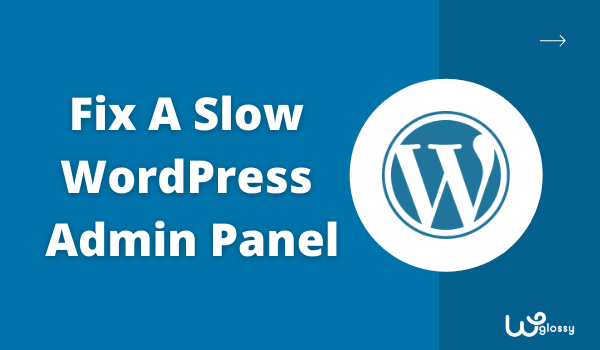
Many WordPress website owners often ask why the WordPress dashboard is so slow. Are you also one of those suffering from a slow WordPress admin panel? If so, you are at the right spot. Here, we’ll discuss the best ways to solve this issue and make your WP dashboard work well.
WordPress websites are widespread nowadays among entrepreneurs for their excellent services. However, some issues need to be tackled technically while using WordPress for your website management. It’ll further improve your experience while working on the dashboard.
It is very frustrating when you manage your site, and the speed is so slow that it starts maddening you. It feels like you are stuck in the mud and can’t get out of it due to the lack of knowledge. So, let’s get started with the overview!
Slow WordPress Admin Panel – An Overview
WordPress is a very popular Content Management System preferred by many people due to its simple interface. However, this user interface can be a headache when it gets slow. The WP slow admin panel may take minutes to open a section or perform a task.
For the slow speed WordPress dashboard, you just have to do some simple steps. First, know the causes of why the WordPress admin panel is so slow. The next step is finding ways to eliminate those faults slowing your WordPress dashboard.
Why Is Your WordPress Dashboard So Slow?
The slow speed of WordPress dashboard is not often, but sometimes website owners face it. There may be a lot of reasons behind this. However, here we will discuss only those which are commonly found.
- The hosting is overburdened, or weak
- Check for any heavy plugins installed
- Your PHP version gets outdated
- Check the WordPress Heartbeat API
- It might has a messy or chaotic database
- The WordPress memory is limited
- Too much content loading
- Look if there are unnecessary widgets
10 Easy Ways To Fix Slow WordPress Admin Panel
I have discussed the causes or reasons that might slow down your WordPress work dashboard or admin panel. Now, let’s see how to get rid of these defects to make your WP dashboard work seamlessly at a faster pace.
Let’s dive into the methods to fix slow WordPress Admin Panel!
1. Move To A Better Web Hosting
An efficient and fast web hosting is never an option if you have an online business. In fact, it is your necessity. So, when you are not satisfied with your Webhosting service, you should immediately consider moving to a better one. I always recommend Cloudways, as it offers the best features.
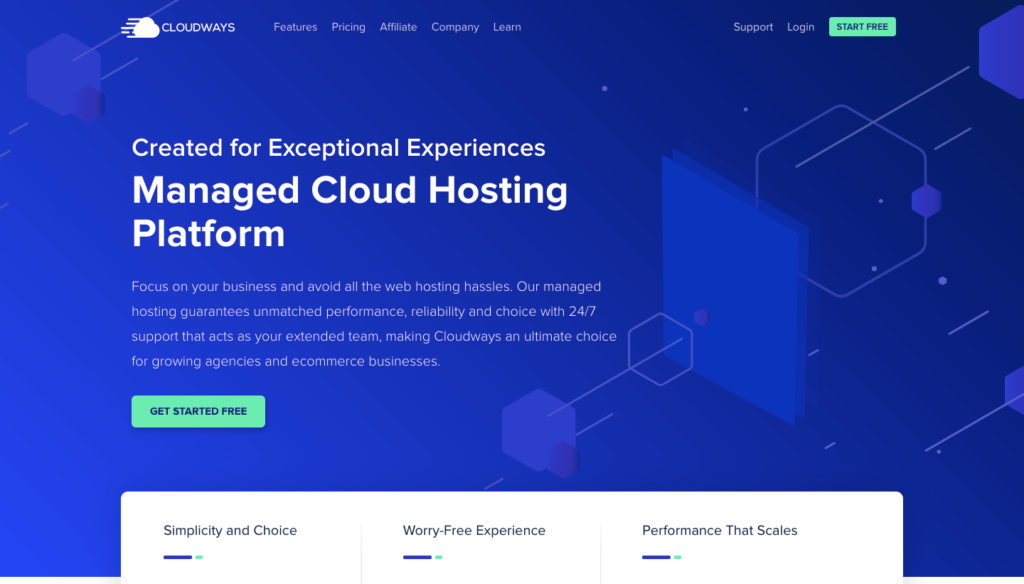
The CPU, providing a web hosting service, has a specific space for every website. Only a particular number of users could access your website at one time. If the limit exceeds, you might face slow loading website. You should reduce high CPU usage if it runs on the database.
Moreover, check your website’s “Time To First Byte” (TTFB). It is how responsive your site is to incoming requests from the users. The less TTFB you have, the faster your website responds. So, make sure you work with the site responsiveness for better UX.
Look at the speed, and TTFB score of my blog hosted on a high-frequency Vultr server through Cloudways managed hosting. Yes, it’s 100% and 80ms (marked in the screenshot). Migrate your web asset to this cloud hosting and solve the slow WordPress issue easily.
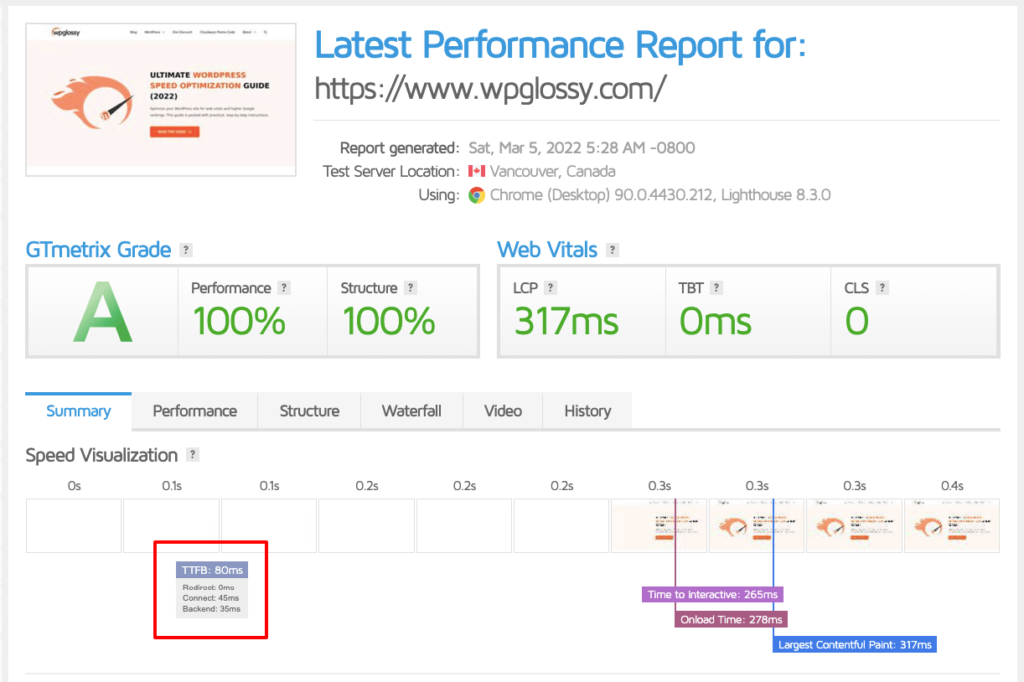
2. Replace or Remove Slow Plugins
Do you remember, when you first built WordPress site, it was very fast. With the addition of plugins, the speed got slower, and now you are here to get rid of your website’s slow speed. But it doesn’t mean that the plugins are responsible for the website slowness.
The real culprits are the heavy plugins that require much power and memory to perform. But the question here arises how you would know whether the plugin is resource-heavy or not. You cannot remove all the plugins as they also work.
Many tools are available that check the plugins and determine the resource-heavy plugins out of them. You may then remove those plugins or replace them with speed plugins. One of such tools is “Query Monitor,” which points out the plugins that slow down your site.
3. Keep WordPress Version Updated
Always use an updated version of WordPress as the latest version has solved the bugs and issues. Moreover, it is faster and provides excellent performance than the older version. Hence, it would be best if you moved to the recent WordPress version and fix slow WordPress admin panel.
To update the WordPress, just go to Dashboard > Settings and check out the notifications. If there is an update, you will surely have a notification. Moreover, check it from the updates page. Just click on “update now” to start the updating process.
4. Try Controlling Heartbeat API
Controlling the heartbeat API of a WordPress website can also help reduce the load on a website and improve its speed. Heartbeat API is responsible for the communication between the web server and the site dashboard.
When working in your website’s dashboard, it autosaves the data after some specific time. Moreover, it also sends an AJAX request after every 15 seconds while working in the editor. The requests are sent after 60 seconds for the rest of the admin panel.
To control the Heartbeat API, you may use the Heartbeat Control plugin that helps reduce the request sending frequency or disable it. Go to plugin settings and reduce the request sending frequencies there. If it doesn’t work, consider disabling the autosave feature.
5. Regularly Clean Your Database
IAs a WooCommerce store owner, you should consider cleaning the database to speed up WordPress backend. WooCommerce Stores often gather a lot of bloatware in the form of expired transients in the database.
Deleting the unnecessary bloatware from the database never affects the website negatively. However, be careful that you don’t delete the necessary files that might be responsible for the site ranking.
To make it easy, use the WP optimize plugin or any other premium plugin that helps delete unnecessary bloatware. Moreover, some premium plugins offer to set a time to auto-delete the bloatware from the database after that specific time (say three days or one week).
6. Get More WordPress Storage
Every WordPress website has a specific PHP memory limit which is mostly more than enough. However, sometimes for heavy websites, this memory becomes insufficient, which results in the WordPress admin panel loading slow.
In such a situation, increasing the memory limit of PHP can be a simple solution to improve the site loading speed. So, make sure to request your host to increase the PHP memory limit, and most hosts do it without much investigation.
To increase the memory limit manually, you have to add “define(‘WP_MEMORY_LIMIT’, ‘256M’);” to the top of the “wp-config.php file.” However, if your host refuses to increase the memory limit, contact the host support team. In the other case, the only option left is changing the host.
7. Keep WordPress Dashboard Light
Try to keep WordPress dashboard as light as possible. By keeping it light, we mean to limit the content displayed on the WordPress dashboard. The less content in the dashboard reduces the time needed to load the dashboard, which ultimately speeds up the website.
Just limit the content shown on the dashboard by simply visiting the settings and going to the screen options. There you can change the number of posts or pages that the dashboard displays at a single time.
The eCommerce stores should reduce the products shown in the first page of the dashboard. It’s not an issue if you get the “next page” option at the bottom of your page. However, it will fix slow WordPress admin panel speed.
8. Remove Unwanted Widgets
Removing or disabling the unnecessary widgets from the Dashboard can also be quite helpful in increasing the site speed. More widgets mean that the dashboard has to load more content, which takes more time. So, only keep necessary widgets on your dashboard.
Many widgets are added to the dashboard by default when you build a WordPress website. However, most of these widgets are of no use, such as new and events widgets. Look at those widgets!
Remove them from the dashboard by using any free widget to disable the plugin. Some premium plugins are also available that help disables unnecessary widgets. Sometimes, other plugins also have widgets. The Widget Options plugin can also remove them if not needed.
9. Use Cloudflare CDN (Pro Plan)
Another method to improve the WordPress dashboard speed is to use the Cloudflare CDN Pro. Sometimes, WordPress gives slow performance due to some external malware or virus. You may take help from a hosting that offers CDN to prevent such issues.
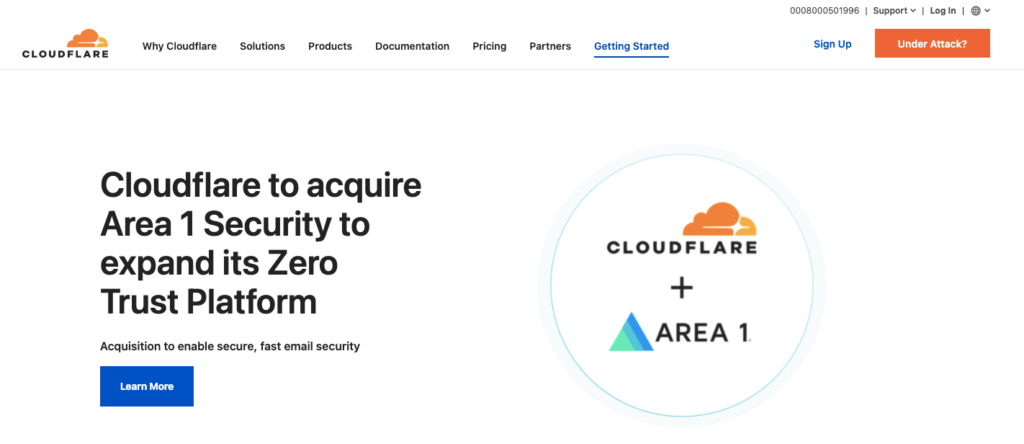
Cloudflare is a web hosting provider that is remarkable when it comes to performance and security. It prevents your WordPress website from DDoS attacks and provides CDN, DNS, and upgraded DDoS mitigation.
Though Cloudflare offers a free plan, it is not much appreciable as it lacks the most basic requirements of any website. The Pro Plan or the Cloudflare CDN is the best host to have due to its high standards.
10. Use The Latest Version of PHP
Updating WordPress means that you have to update the programming language on which your WordPress website is built. Mostly, WordPress websites are built using Hypertext Preprocessor (PHP). The PHP version installed on your server depicts the WordPress site speed.
Though WordPress also runs with the older versions of PHP, the newer versions are more effective for better performance. For example, PHP 7.3 performs more than triple PHP 5.6. This is why WordPress often sends you notifications for updating your PHP.
To update your PHP, contact your host. When you can’t do it through your host’s dashboard, visit its support team. Still, if you cannot update your PHP, you should consider changing your host. In Cloudways hosting, update the PHP version in a few clicks.
Go to Servers > Server Management > Settings & Packages > Packages
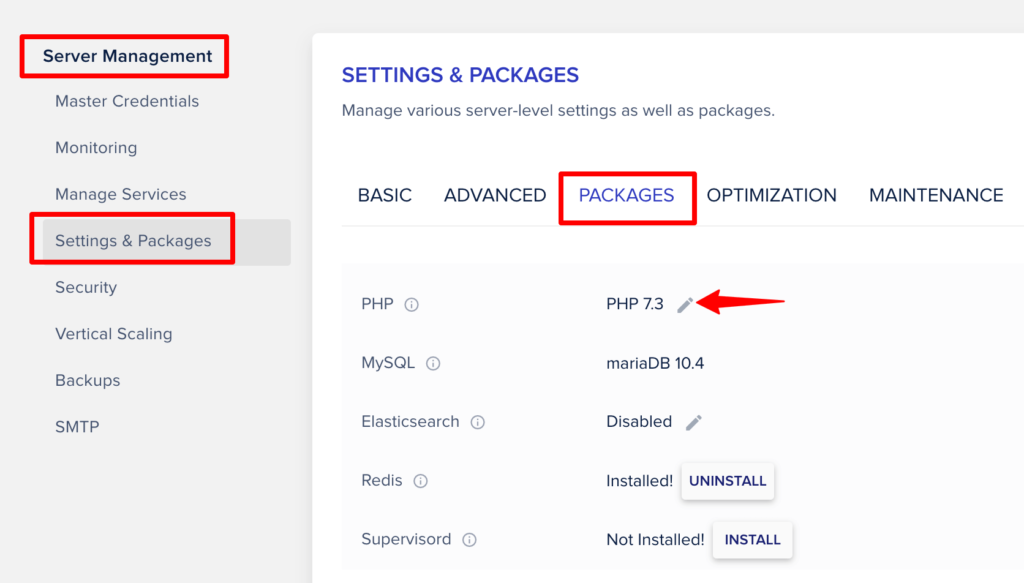
Edit the version and click “Save“.
Frequently Asked Questions (FAQs) – Make WordPress admin Faster
1. How do I speed up my WordPress admin panel?
For speeding up the WordPress admin panel, you need to go through a proper procedure. However, switching hosts, removing resource-heavy plugins, updating the PHP version, solving connectivity issues, and cleaning your database might work.
Moreover, it might be an issue with your hardware or device, so consider upgrading it. More widgets on your dashboard may also slow its performance, so look out for unnecessary widgets and remove them.
2. Why is the WordPress admin panel so slow?
WordPress Admin panel can be slow due to single or multiple reasons. It might be the older PHP version installed on your server resulting in the slow working of the WP dashboard. Sometimes, it is the issue of a messy database that slows down the site.
Moreover, your web hosting service provider might not be strong enough to afford the heavy traffic of your site. The unnecessary or resource-heavy plugins also play a part in slowing down your WP dashboard.
3. Which plugins slow down the admin panel?
Not all plugins are responsible for the slow WP dashboard. Mostly, resource-heavy plugins are culprits of the slow WordPress Website admin panel. Jusy check out the heavy plugins through several tools such as “Query Monitor.”
4. How can I speed up my WordPress site without a plugin?
Without assistance from any plugin, you can increase your website’s speed by updating the PHP version or changing the host. Moreover, you should also improve your device’s hardware and do a cleanup process of your database.
Conclusion: Fix Slow WordPress Admin Panel
This was all about why the WordPress dashboard is slow and how to increase the WordPress dashboard speed. As we mentioned earlier, dealing with the slow WordPress admin panel is a technical task that must be tackled carefully.
Steps like choosing a quality host and upgrading the WordPress or PHP affect both the dashboard and front end of the website (positively). On the other hand, tasks such as removing plugins and disabling widgets are focused totally on the dashboard’s performance.
I hope that the strategies that I have discussed in this post to speed up WordPress backend help you fix the troubles. If you still have questions in mind, the comment section is open for you. Feel free to ask, and we would feel happy to guide you.



![W88 [Rủi Ro Khi Chơi Nổ Hũ: Lưu Ý Quan Trọng Nhất Cho Người Chơi]](https://theskil.com/wp-content/themes/rehub-theme/images/default/noimage_336_220.png)

